Orca is a flexible and powerful screen reader designed for Linux, providing speech and Braille access. As part of the GNOME project, it offers comprehensive assistive technology solutions.
1.1 Overview of Orca Screen Reader
Orca is a free, open-source screen reader designed for Linux, enabling individuals with visual impairments to interact with graphical user interfaces. It provides access through speech synthesis, Braille, and magnification, supporting applications that use the Assistive Technology Service Provider Interface (AT-SPI). As part of the GNOME project, Orca offers a flexible and customizable solution, ensuring compatibility with various tools and platforms. Its features include speech output, Braille display support, and configurable settings to enhance user experience.
1.2 Importance of Orca for Assistive Technology
Orca is a vital tool in assistive technology, empowering users with visual impairments to interact with Linux systems. Its integration with GNOME ensures widespread compatibility, while its open-source nature makes it freely accessible. By providing speech synthesis, Braille, and magnification, Orca bridges accessibility gaps, enabling independent use of applications and services. Continuous development by the GNOME community ensures it remains a cornerstone of assistive solutions, fostering inclusivity and equality in computing.
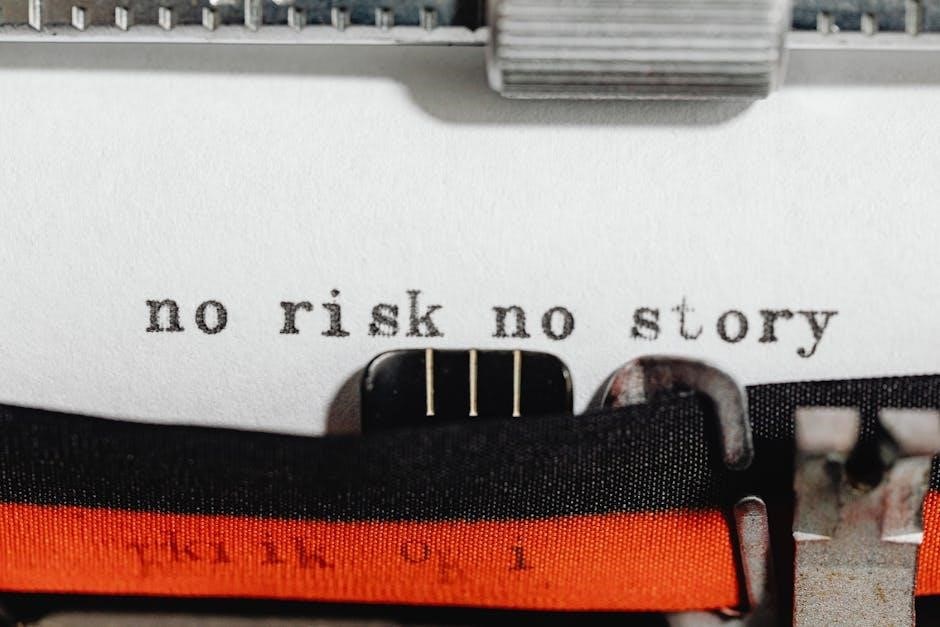
Installation and Setup
Orca is pre-installed on GNOME-based Linux distributions like Ubuntu. For manual installation, use the terminal command sudo apt install orca. Launch Orca via terminal or keyboard shortcuts.
2.1 How to Install Orca on Linux
Orca is pre-installed on GNOME-based Linux distributions like Ubuntu. For other systems, install it using the terminal command sudo apt install orca. Once installed, Orca can be launched via terminal or keyboard shortcuts. It is free, open-source, and integrates seamlessly with Linux accessibility tools, making it a reliable choice for users with visual impairments.
2.2 Initial Configuration and Settings
After installing Orca, configure it by pressing the Orca Key (Insert or Caps Lock) + Spacebar to open the Configuration Dialog. Customize speech synthesis, Braille settings, and magnification preferences. Select speech engines, enable Braille support, and adjust magnification levels. Choose between desktop or laptop keyboard layouts. Save settings and restart Orca for changes to take effect. This setup ensures personalized accessibility tailored to user needs.
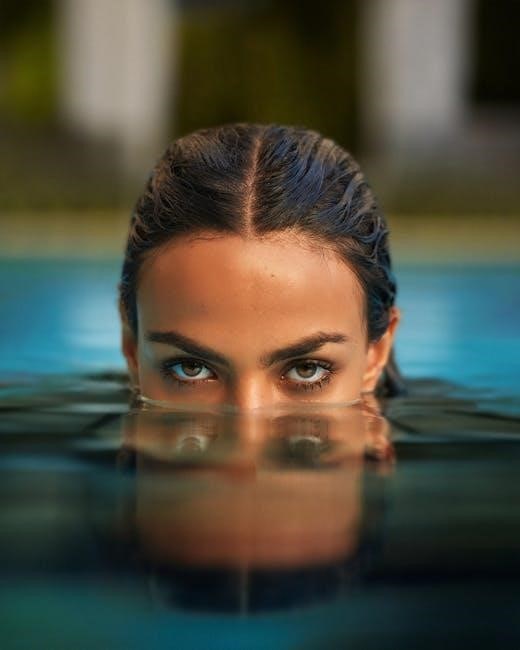
Launching Orca
Orca can be launched using keyboard shortcuts, terminal commands, or graphical methods. Press Super+Alt+S, run `orca` in the terminal, or use the Run dialog for quick access.
3.1 Using Keyboard Shortcuts to Start Orca
To launch Orca quickly, use the keyboard shortcut Super+Alt+S. This command activates Orca and initializes its services. Additionally, you can use the Orca Modifier key (Insert on desktop or Caps Lock on laptops) in combination with other keys for advanced actions. These shortcuts provide efficient access to Orca’s features, ensuring seamless assistive technology integration for users with visual impairments.
3.2 Running Orca from the Terminal
To start Orca via the terminal, type the command orca and press Enter. This launches Orca with default settings. For initial setup, use orca –setup. To check the version, run orca –version. These commands provide flexibility for users who prefer terminal-based interactions or need specific configurations for accessibility. Running Orca from the terminal also works in virtual console sessions without a GUI.

Orca Configuration
Orca provides comprehensive configuration options to tailor its functionality. Users can customize speech synthesis settings, Braille display preferences, and magnification options to enhance accessibility. The Orca Configuration dialog allows for personalized adjustments, ensuring an optimal experience for individuals with visual impairments. These settings can be accessed and modified to suit specific needs, making Orca a flexible assistive tool;
4.1 Speech Synthesis and Voice Settings
Orca’s speech synthesis allows customization of voices, speech rate, and pitch. It supports multiple engines like gnome-speech and emacspeak, with eSpeak as the default. Users can select from various voices and adjust settings via the Configuration dialog to optimize their experience. The engine supports numerous languages, enabling diverse accessibility options. This feature ensures clear and adaptable speech output, enhancing usability for visually impaired users while maintaining compatibility with different speech service providers.
4.2 Braille Display Configuration
Orca supports Braille displays through BRLTTY, offering compatibility with nearly every refreshable Braille device. Users can enable or disable Braille output and customize preferences via the Orca Configuration dialog. The integration with BRLTTY allows for contracted Braille output, enhancing readability. This feature ensures seamless interaction for visually impaired users, providing adaptable Braille access to desktop applications and toolkits that support AT-SPI, making Orca a robust tool for assistive technology needs.
4.3 Magnification Preferences
Orca integrates with gnome-mag to provide magnification support, enabling low-vision users to zoom in on screen content. The magnifier offers full-screen zooming and smooth focus tracking. To ensure optimal performance, the Xserver Composite extension must be enabled. Users can customize magnification settings, such as zoom levels and tracking options, through the Orca Configuration dialog. This feature enhances visual accessibility, making it easier to interact with desktop applications and toolkits that support AT-SPI, aligning with Orca’s role in the GNOME accessibility ecosystem.
Basic Navigation with Orca
Orca’s navigation relies on the Orca Modifier Key (Insert/Caps Lock), enabling users to interact with screen content. Commands include moving lines, words, or characters, while Learn Mode helps discover features.
5.1 Understanding the Orca Modifier Key
The Orca Modifier Key is a special key that activates Orca’s commands without conflicting with application shortcuts. On desktops, it is the Insert key, while on laptops, it is Caps Lock. This key acts like Shift, Ctrl, or Alt, enabling meta-commands for navigation and interaction. Pressing the Orca Modifier Key with other keys allows users to perform actions like moving through text or interacting with elements. It is essential for accessing Orca’s features and ensures smooth navigation. Pressing the modifier with Spacebar opens the Orca Configuration dialog.
5.2 Navigating Desktop vs. Laptop Layout
Navigating with Orca differs slightly between desktop and laptop layouts due to keyboard design. On desktop keyboards, the Insert key serves as the Orca Modifier, while laptops use Caps Lock. This distinction ensures compatibility and ease of use across devices. Understanding these layout-specific keys is crucial for effective navigation, as they enable Orca’s commands without interfering with application shortcuts, ensuring a seamless experience for users on both desktop and laptop systems.
5.3 Fundamental Commands for Reading and Interaction
Orca provides essential commands for reading and interacting with content. The Say All command (Ctrl+Alt+Spacebar) reads text from the caret to the document’s end. Where Am I (Ctrl+Alt+Shift+W) speaks the current window title and focused control. Pressing Ctrl+Alt+Shift+F speaks font and attribute details. Learn Mode (Orca Key+F7) helps discover commands interactively. These commands enable efficient navigation and comprehension of screen content, tailored for user accessibility and productivity.
Advanced Navigation and Commands
Orca offers advanced commands for precise navigation. Use Ctrl+Alt+Up/Down arrows to move line by line, Ctrl+Alt+Left/Right arrows for word navigation, and Ctrl+Alt+Shift for character-level control. Perform mouse clicks and cursor movements with dedicated shortcuts, and utilize bookmarks for quick access to frequently visited sections within applications.
6.1 Moving Through Lines, Words, and Characters
Orca allows precise navigation through text using keyboard commands. Press Orca Key + Up/Down Arrows to move line by line. For word navigation, use Orca Key + Left/Right Arrows. To navigate character by character, press Orca Key + Ctrl + Left/Right Arrows. These commands enable efficient document navigation and text interaction, allowing users to access and read content seamlessly.
6.2 Mouse Clicks and Cursor Movement
Orca enables mouse clicks and cursor movement through keyboard commands. Use Orca Key + Shift + Left/Right Arrows for left and right mouse clicks. The Orca Key + Ctrl + Left/Right Arrows moves the cursor within text. Additionally, Orca Key + Space toggles between flat review and focus tracking modes, allowing users to interact with screen elements effectively. These commands simplify navigation and interaction with applications, enhancing overall usability.
6.3 Bookmarks and Navigation Within Applications
Orca allows users to assign bookmarks to specific locations within applications for quick access. Use the Orca Key + number to assign a bookmark and Orca Key + number to navigate to it. This feature enhances productivity by enabling easy revisiting of important sections. Additionally, users can save application-specific bookmarks and manage them efficiently, ensuring seamless navigation within complex documents or interfaces.

Orca Configuration Dialog
The Orca Configuration Dialog allows users to customize speech, Braille, and magnification settings. Accessible via Orca Key + Spacebar, it ensures personalized accessibility for enhanced usability and convenience.
7.1 Accessing the Configuration Dialog
To access the Orca Configuration Dialog, press the Orca Modifier Key + Spacebar. On desktop layouts, the Orca Modifier is the Insert key, while on laptops, it is Caps Lock. This shortcut opens the dialog, allowing you to customize settings such as speech synthesis, Braille display, and magnification preferences. You can also access it during Orca’s initial setup or by relaunching it while Orca is running, ensuring easy adjustments for personalized accessibility needs.
7.2 Customizing Speech, Braille, and Magnification Settings
The Orca Configuration Dialog allows users to tailor assistive features to their preferences. For speech synthesis, you can select from various engines like gnome-speech or emacspeak, and adjust voice, pitch, and speed. Braille settings enable configuration of refreshable displays and contracted Braille output. Magnification options include zoom levels and focus tracking. These settings are saved and applied automatically, ensuring a personalized experience for users with visual impairments.
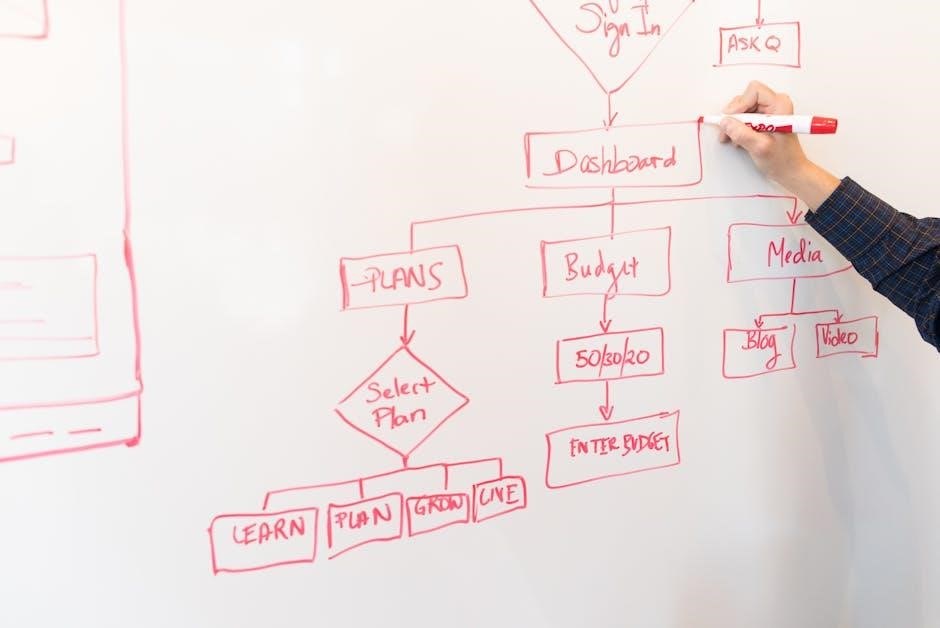
Debugging and Troubleshooting
Orca provides tools to identify and resolve issues. Debug commands reveal application hierarchies, while troubleshooting guides address common problems. Logging and configuration checks ensure smooth functionality.
8.1 Using Debug Commands for Application Hierarchy
Orca provides debug commands to analyze application structures. Commands like print hierarchy or print ancestry display detailed information about the application’s object tree. These tools help developers and users troubleshoot accessibility issues by revealing how elements are organized. Debugging commands can be executed via the terminal, offering insights into focus tracking and event handling. This feature is essential for identifying and resolving compatibility problems with assistive technologies.
8.2 Troubleshooting Common Issues
Orca is generally stable, but issues like speech not working or Braille display problems can occur. Common fixes include restarting Orca, checking speech engine settings, or ensuring Braille devices are connected. For application compatibility issues, using debug commands to analyze the application hierarchy can help identify conflicts. Resetting Orca’s settings to default or consulting the Orca User Guide often resolves configuration-related problems, ensuring smooth accessibility for users with visual impairments.
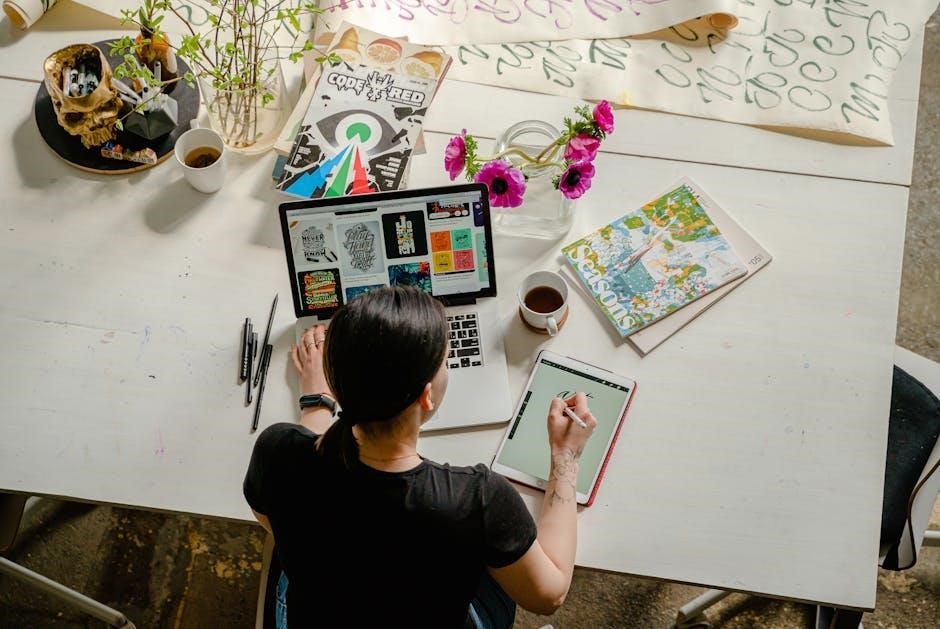
Best Practices for Using Orca
Regularly update Orca for the latest features and bug fixes. Explore keyboard shortcuts to enhance navigation efficiency. Customize speech and Braille settings to suit your preferences for optimal accessibility.
9.1 Optimizing Orca for Daily Use
Orca, a powerful screen reader, enhances accessibility with speech synthesis, Braille, and magnification. For daily use, customize settings like voice preferences and keyboard layouts. Regularly update Orca to access new features and improvements. Explore shortcuts to navigate efficiently and toggle between modes. Use the Orca Modifier key for quick commands and enable auto-start for seamless accessibility. Adjust magnification and Braille settings to suit your workflow, ensuring optimal productivity and comfort.
9.2 Leveraging Orca’s Customization Features
Orca offers extensive customization to tailor your experience. Adjust speech synthesis settings, such as voice and rate, to suit your preferences. Configure Braille display options, including refreshable Braille support. Personalize magnification preferences for clarity and ease of use. Customize keyboard layouts and shortcuts to enhance efficiency. Utilize the Orca Modifier key for quick access to essential commands. These features empower users to create a personalized and efficient assistive technology environment, ensuring optimal accessibility and productivity.
